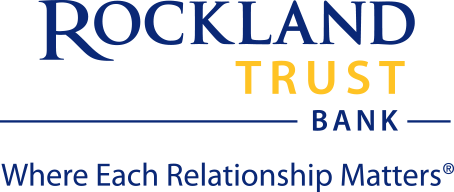Q. What do I need to use the Rockland Trust Apple Watch app?
A. To utilize the Rockland Trust Apple Watch app you need to have:
- An Apple Watch
- An Apple device
- The Rockland Trust Mobile Banking app installed on the Apple device that your Apple Watch is linked to
- Enrolled in Rockland Trust Mobile Banking
Q. How do I download the Rockland Trust Apple Watch app?
A. Before downloading the Rockland Trust Apple Watch app, you need to have the Rockland Trust Mobile Banking app installed on your Apple device. If you have “Automatic App Install” enabled, the Rockland Trust Apple Watch app should automatically install on your Apple Watch.
If you don’t have “Automatic App Install” enabled, you will have to manually download the Rockland Trust Apple Watch app. On your Apple device, open the “Watch” app¹ and scroll to the bottom where it says “Available Apps”. From there, select “Install” to the right of “RT Mobile”.
Q. How do I turn on the Apple Watch feature?
A. Log in to Rockland Trust Online or Mobile Banking and under the “Settings” tab, select “Apple Watch”. From that screen, you will be able to turn on access to the Apple Watch.
Q. Do I need to log in?
A. The Rockland Trust Apple Watch app is here to make banking easier for you. This means no logging in necessary, allowing you to quickly see your balances and recent transactions.
Q. What can I do with the Rockland Trust Apple Watch app?
A. You can use the Rockland Trust Apple Watch app to review up to 10 accounts and those account balances as well as see the 10 most recent transactions on each account without having to log in to your online or mobile banking.
Q. I don't see a transaction I just did, how do I refresh the Rockland Trust Apple Watch app?
A. To refresh an account, select the account you would like to refresh on the home page of the Rockland Trust Apple Watch app. On the recent activity screen, firmly press the screen. A “Refresh” button and a “Cancel” button will appear. Select “Refresh” and your account activity will refresh for you.
Q. Can I log in on someone else's Apple Watch?
A. No. For security reasons, your Apple Watch must be paired with the Apple device that has the mobile banking app with your log in credentials. If you unpair your watch from that Apple device, you will no longer be able to view your account information on your Apple Watch.
Q. How can I protect my financial information on the Rockland Trust Apple Watch app?
A. We recommend installing a passcode on your Apple Watch. That way, if your Apple Watch is ever lost, no one will have access to your account balances or transaction history.
Q. What if I lose my Apple Watch?
A. If you lose your Apple Watch, log in to your Rockland Trust Online or Mobile Banking and turn off access to the Apple Watch.
Q. How do I turn off the Apple Watch feature?
A. Log in to Rockland Trust Online or Mobile Banking and under the “Settings” tab, select “Apple Watch”. From that screen, you will be able to turn off access to the Apple Watch.
1 – If you don’t already have the “Watch” app installed, you can download the app from the Apple App Store.