At Rockland Trust, we make it easy to manage your money wherever life takes you.
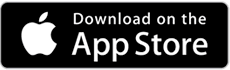
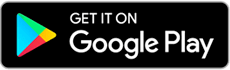

When you enter your Secure Access Code, we will ask if you would like to register this device. If you select “Register Device” you will not need to enter a secure access code going forward unless your browser or device does not retain cookies from Rockland Trust.
Log in and follow the steps below:

